Mem Reduct 3.4 Install and Download for Windows

Latest Blog Posts
Mem Reduct 3.4 Download and Install for Windows.
Welcome to our fan website dedicated to the Mem Reduct utility – a real-time memory management tool designed to monitor and optimize system memory usage on your computer. Our website provides downloads and other resources to help you make the most of this app.
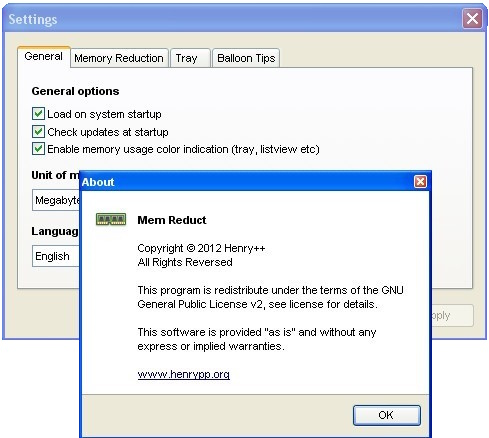
The application uses undisclosed internal system functionalities (Native API) to clear system cache, including system working set, working set, standby page lists, and modified page lists, resulting in 10-50% less memory usage. It is compatible with Windows XP SP3 and later operating systems, although some general features are only accessible from Windows Vista onwards. The latest version of Mem Reduct is the version 3.4.
Regardless of whether you’re an occasional computer user seeking enhanced multitasking capabilities or a gamer striving for smoother gameplay, Mem Reduct can significantly enhance your computing experience.
The tool is 100% FREE to use and runs with Windows 7, 8, 10, or 11.
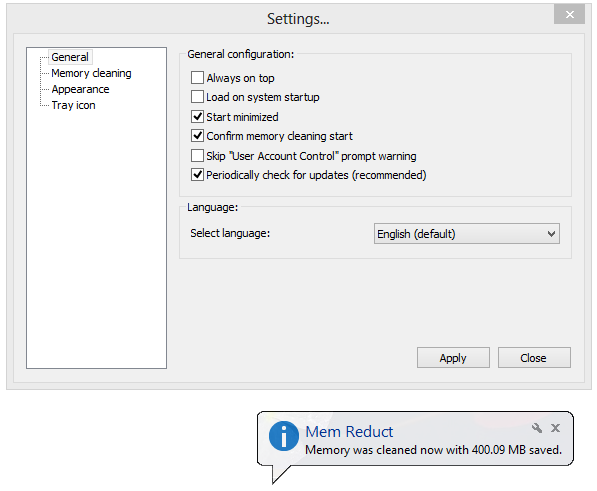
What Is Mem Reduct?
Mem Reduct is a lightweight system utility designed to assist PC users to optimize limited RAM resources. It efficiently frees up unused memory, making it available for other routine tasks on both desktops and laptops. The tool is equipped with monitoring tools for both physical and virtual RAM partitions, as well as the capability to initiate memory cleaning at scheduled intervals. Mem Reduct can help with underperforming Windows computers.
Mem Reduct comes as a standalone EXE fileand can be effortlessly installed using the automated installer, ensuring prompt deployment onto local storage for immediate use. The utility is light on system resources, it operates seamlessly even on PCs with severely constrained RAM, without hindering overall performance. The application offers swiftness, reliability, and the convenience of customizable automatic execution at specified intervals.
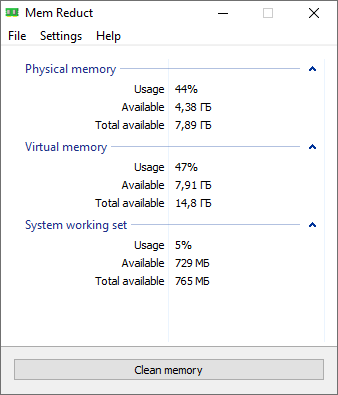
Once started, the application presents the current memory allocation, categorized into three distinct sections:
- Physical Memory representing RAM modules connected to the motherboard
- Virtual Memory allocated from local storage in case active apps exceed physical memory capacity,
- and the combined “System Working Set” comprising both.
A straightforward “Clean Memory” button located at the bottom of the interface simplifies the process for users to reclaim precious PC memory. The app intelligently removes redundant entries from both RAM and virtual memory while preserving data associated with currently active applications.
For users seeking automated memory management, a quick click on the Mem Reduct taskbar icon offers a selection of automatic cleaning options. Among these, the “Clean Every” feature is commonly preferred, allowing users to specify intervals ranging from 10 minutes to ninety minutes. Additional options such as “Clean when Above” and “Clean Areas” provide users with further customization, granting enhanced control over memory management.
What Does Mem Reduct Do?
Mem Reduct is a small application for freeing system memory. The program features include:
- Comprehensive memory usage information
- Post-cleaning memory comparison
- Customizable memory cleaning options
- Small application size
- Source code available
- Portability (absence of registry or system folder entries; all settings stored within the program folder)
- No third-party program dependencies
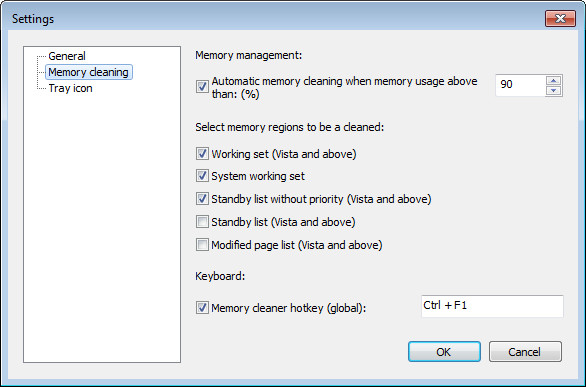
Download Mem Reduct for Windows
The latest version of Mem Reduct for Windows is 3.4. Use this utility to free up system memory.
- Visit the Mem Reduct download page first.
- Click the Download button on this page to initiate the download on your computer.
- Once the download is complete, please click on “Open Folder” or double-click the downloaded file.
- Now you can install the Mem Reduct App.
- Find the downloaded file, double-click the icon to open.
- Click the “Ok” button to continue.
- Now follow and finish the setup process.
- Now you can enjoy your Mem Reduct software.
How to get started with Mem Reduct
Mem Reduct’s user-friendly interface simplifies the optimization process. Here is how you get started:
- First, access the Context Menu: Right-click on the app icon located in the system tray to unveil the context menu.
- Initiate Optimization: Click “Start” to commence memory optimization. This action triggers the reduction of memory usage in active processes.
- Customize Settings: Navigate to the “Settings” option to tailor various parameters, such as auto-optimization intervals and notification preferences, to suit your needs.
- Review Statistics: Select “Statistics” to access comprehensive memory usage statistics, providing insight into your system’s performance.
- Halt Optimization: If necessary, terminate memory optimization by opting for “Stop” from the context menu.
Mem Reduct Supported Windows OS
Runs with Windows 7, Windows 8, Windows 10, and Windows 11.
More Resources
Mem Reduct on GitHub
YouTube Videos
